Operational Overview
The diagram below shows the specific parts of Main Unit. Please read further to explore the functionality of each part of the sensor.

1. On/Off Switch
2. USB Port
3. Status Indicator
4. Adaptor Port / Location Guide Channel
5. Orientation Arrow
6. Unique ID Number
On/Off Switch (1)
The sensor's on/off switch allows you to turn the sensor on, off or perform a "hard reset".
To switch the sensor off
- Press and hold down the On/Off switch until the white light shows, then release.
- If not communicating with the EasySense app, the sensor will turn off after a period of one hour of inactivity.
Hard resetting the sensor
- If necessary, attach the sensor to power.
- Press and hold down the On/Off button for at least 8 seconds until the status LED gives a flash of blue light, then release.
- If the sensor fails to respond, contact Product Support at Data Harvest. Please provide details of:
- The computer platform it is being used with and the EasySense app’s version number.
- A description of the problem being encountered.
USB Port (2)
Use to connect to a computer or a charging unit.
For specific USB or Bluetooth connectivity instructions, please see the 'Connectivity' section of this documentation.
For instructions on charging your device, see the section on 'Charging the Sensor'.
Status Indicator (3)
The sensor features a single status indicator that changes colour and flashes. See the table below for further information.
|
Status Light |
Indicates |
|
|
No light |
|
Sensor is Off. Short press the On/Off switch |
|
Blue flashing |
|
Sensor is On and Bluetooth advertising |
|
White flashing |
|
Charging via USB mains charger or USB port, Sensor is On and Bluetooth advertising |
|
Red, Green, Blue Flashing |
|
Charging via USB mains charger or USB port, Sensor is Off |
|
Green flashing |
|
Communication with the EasySense app (via USB or Bluetooth) has been established |
|
Solid Green |
|
Fully charged |
|
Orange flashing |
|
Recording data, a fast pulse indicates awaiting trigger in Remote Mode |
|
Red flashing |
|
Battery is low |
Adaptor Port / Location Guide Channel (4)
This port will accept several dedicated Sample Adaptors (below) for use with test tube, vial, and cuvette. It has a Location Guide Channel arrangement to set the adaptor orientation.
Turbidity measurements are conducted in test tubes or vials; there is an Orientation Arrow for the Near Infrared (NIR) probing beam, located on the Unique ID Number Label (6). This arrow gives a guide point to rotationally align previously defined vial and test tubes.
Orientation Arrow (5)
This provides a reference point for vial orientation when turbidity measurements are needed. It also acts as reference for the origin of Light Path II, see below.
Light Path Orientation
Light Path Orientation (Cuvette and Small Adaptor)or Mount Specifications |
|
|
Alignment Path l |
Blue (l) (470 nm), Green (l) (520 nm), Red (l) (625 nm) |
|
Alignment Path Il |
Indigo (ll) (430 nm), Yellow (ll) (575 nm), NIR (850 nm) |
NB: If you are unsure, you may use EasySense's "Devices" to activate a particular wavelength and look carefully (from above) at the direction from which the light is being emitted. This will provide the direction to which the cuvette arrow should be directed.
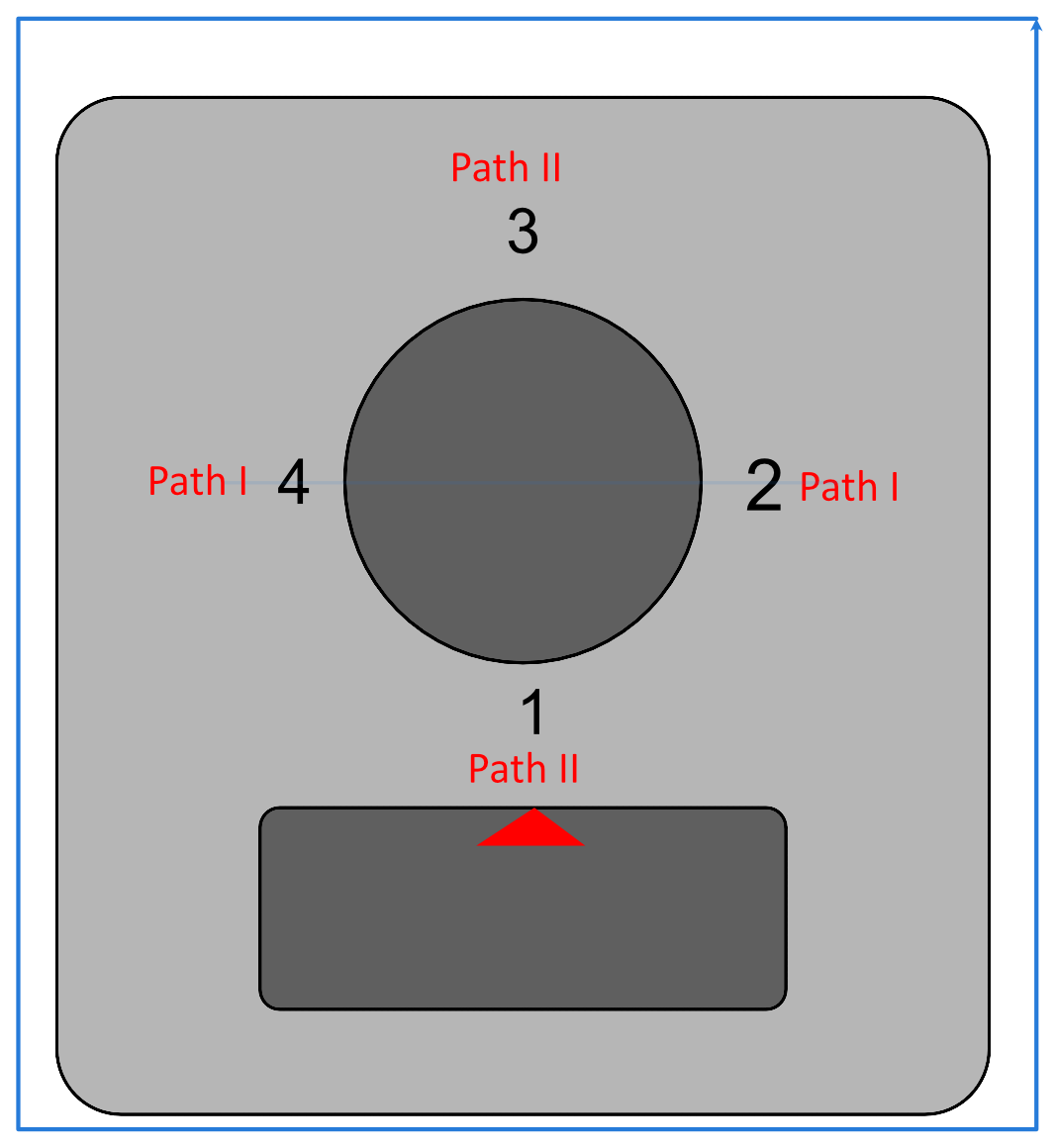
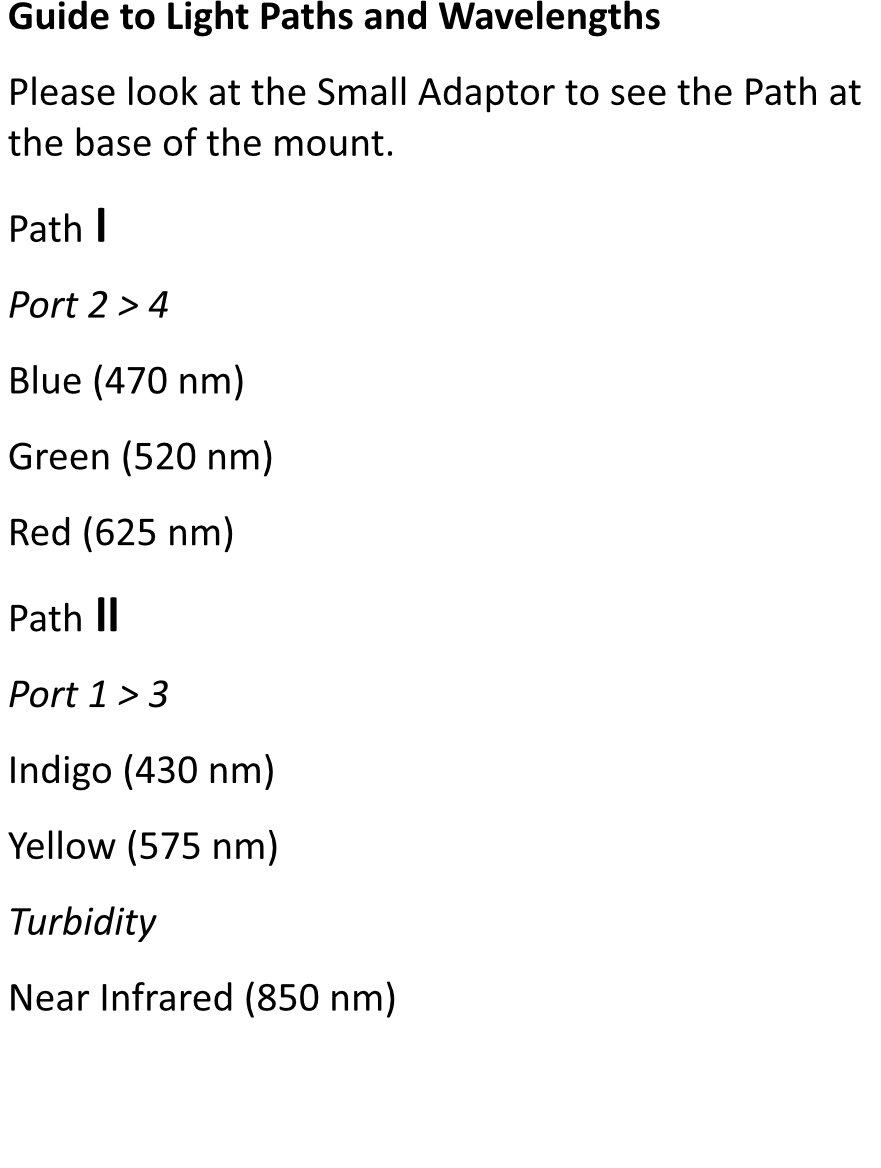
Unique ID Number (6)
All Smart Wireless Sensors are labelled with a unique ID number. This number is used in the EasySense app, so that you can identify each sensor when making a connection wirelessly.
The red alignment arrow on this label provides a sample orientation reference point, for turbidity only.
Sample Containment Adaptors

These adaptors are inserted into the main unit in accordance with the Location Guide Channel (4).
Small Adaptor (A)
This has been developed to accommodate a 12mm square cuvette in the Main Unit. Please direct the arrow on the cuvette toward the appropriate alignment markings on this Small Adapter, in accord with the diagram and the orientation path given.
Large Adaptor (B)
For the usage of 23 mm vials in the Main Unit.
Medium Adaptor (C)
Used to facilitate 16 mm test tubes and vials.
Other Accessories
Cuvette
The supplied 12mm square cuvette - please note the alignment arrow which should face the input light (requirements detailed above).
Light Seal Cap
This flexible cap has an internal diameter of 27 mm. This should be used in all experiments and is placed on top of the sample container (test tube, vial): its function is to reduce stray light and has high utility in turbidity measurements.
Formazin Standard Sample, 100 NTU (Nephelometric Turbidity Unit)
The optional (ACC-26) Turbidity Pack is supplied with a standard 100 NTU (Nephelometric Turbidity Unit, formazin) sample, pictured centre below.
It has a typical "useable" lifetime of 6 months.
Please do not open. Store in a cool, dry place.
Please note the hazard warning labels that have been supplied.
Dispose of after its useful lifetime, according to all legal guidance.

The Sensor and EasySense
Please make sure that you use the latest release of the EasySense series of software. Both collection and analysis of data is available here, on a variety of operating systems.
Direct Data Logging
The sensor is designed to work directly with EasySense (as an installed application or PWA). A full compliment of experiments can be run by using the sensor through BluetoothTM or USB. EasySense will support direct logging and data storage when connected as above.
Remote Data Logging
The ability to capture data independently (free of a capture station) is done through EasySense’s Remote Mode.
This facility may be found in EasySense, under Setup. Once the conditions for data collection have been established, the sensor can be set to initiate collection for example, using a rapid press of the power button. Initiation of the experimental data collection by the software is followed by remote detachment; collection is then on the sensor.
Data gathering is realised by using Setup once again.
Details are given in the latest EasySense User Guide.