Usage Information
The Timing Mats have two states, open and closed; these are used to generate the experimental data.
They are connected to the Wireless Switch Adaptor using the supplied cables. One Mat is assigned input A and the other to B. This adaptor will, in turn, form a connection (USB or Bluetooth) to EasySense software for data recording.
Each Timing Mat can start a time event when a pressure change is registered by the mat (when someone jumps off of a mat). This event will terminates when a sufficient pressure change is again registered (e.g. when someone lands on a mat). When Timing Mats are used together, the "overall event" is when an activity is triggered on Timing Mat A and terminates with Timing Mat B (when someone jumps from one to another).
Ensure that you have the EasySense software installed on your data collection device.
Usage With EasySense Software
Physically connect the Timing Mats to the Wireless Switch Adaptor using the supplied connectors.
Turn on the Wireless Switch Adapter.
Start the EasySense software.
Choose Timing from the "What type of experiment do you want to run?" if prompted.
Select the Devices icon and connect to the Wireless Smart Switch Adaptor. The Wireless Switch Adaptor may then be connected to the EasySense software. The Devices icon will change to green to show that the sensor is connected, and the status light on the sensor will also turn green. Close this dialogue.
Select Devices and use the following: Mode - Timing, Timing Mode - Timing Mats. The "Where?" option allows the Timing Mats to be used independently (At A), or in combination with one another (From A to B). Using "At A", records the time events for Timing Mat A alone (e.g. jumping). "From A to B" is used for both Mat A and B to produce a singular event.
In the above, Distance A to B will report the average speed measured for an event between the mats. The "Speed A to B" slider is set active for this to happen.
Speed (A to B) = l / Time
Close this Setup dialogue and click Start to initiate collection, Stop to complete.
Start recording your data!
Example
Timing from "A to B"

The data display above may be changed using the Chart option.
The data recorded may be stored for future review. It may also be exported as an Excel file for more detailed analysis if required. Please see the latest EasySense User Manual for many more data presentation options.
Maintenance
The Timing Mats are designed to be used as described and we do suggest placing them on a flat dry surface which is free of materials that can damage them. Please place the Timing Mat in a way so that any impact to the connectors is minimised.
Care should be taken with this equipment, so we recommend cleaning with a soft non-abrasive cloth and non-harmful solvent; avoid the use of solvents such as acetone.
Please also refer to the operating recommendations listed in this manual.